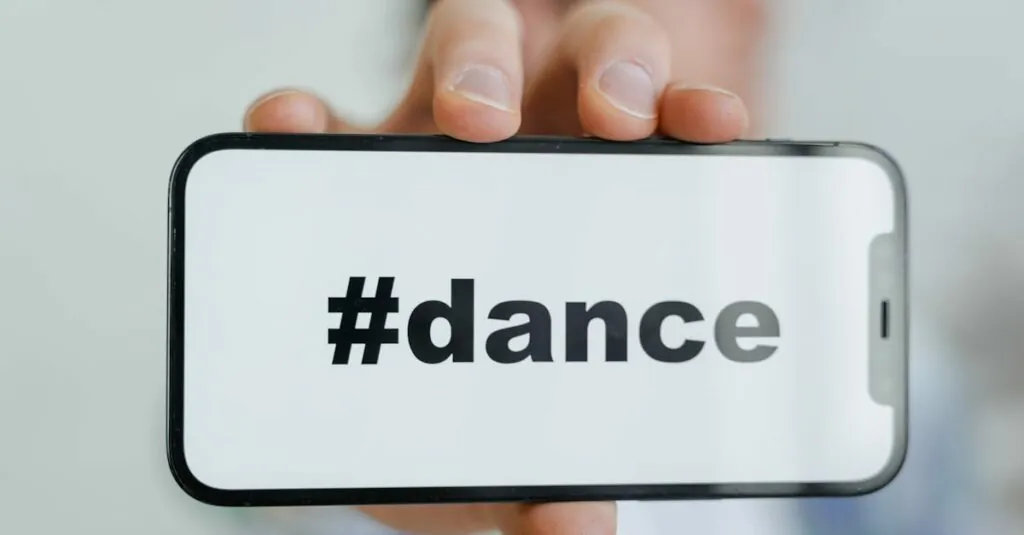Table of Contents
ToggleIn a world where speed is everything, typing out messages can feel like a marathon. Luckily, iPhone users can ditch the keyboard and let their voices do the talking. Turning talk to text isn’t just a nifty feature; it’s a game changer for multitaskers and those who prefer to channel their inner Shakespeare without the finger cramps.
Understanding Talk To Text On iPhone
Talk to text on iPhone transforms spoken words into written text. This intuitive feature leverages voice recognition technology. Users can dictate messages, notes, and emails quickly. By bypassing typing, individuals save time and reduce physical strain.
Voice recognition operates through the built-in microphone. Activating talk to text involves tapping the microphone icon located on the keyboard. Once enabled, it listens for speech and converts it into real-time text. This functionality works even in noisy environments, ensuring clarity.
Accuracy remains one of the key advantages. The system learns speech patterns over time, improving the experience. Punctuation marks can also be incorporated through voice commands, adding structure to dictated text. For instance, saying “period” inserts a full stop, while “comma” includes a comma.
Additional commands enhance flexibility. Users can say “new line” to start a fresh line of text or “select” followed by specific words to highlight phrases. These capabilities allow for detailed dictation, creating coherent messages.
Moreover, compatibility with various apps increases usability across different platforms. Text messages, emails, and social media updates can all utilize this feature. Accessibility becomes important for individuals with physical limitations, who find typing cumbersome.
Understanding how talk to text functions on iPhone can streamline communication. Users benefit from efficiency, accuracy, and ease of use. Adopting this feature opens new avenues for productivity while minimizing typing challenges.
Step-By-Step Guide
This section provides a clear process for using the talk-to-text feature on an iPhone, detailing essential steps for users.
Enabling Voice Dictation
Accessing voice dictation requires specific adjustments. First, navigate to the “Settings” app. Select “General” and then choose “Keyboard.” Toggle the “Enable Dictation” option to turn it on. Voice dictation is now active and ready for use. Users can start dictating messages simply by tapping the microphone icon on the keyboard. It’s important to note that the feature works across many apps, enhancing versatility.
Setting Up Your iPhone
Proper setup enhances the user experience. Begin by ensuring that your iPhone runs the latest version of iOS. Checking for software updates can ensure access to the latest features. Users should also connect to a stable Wi-Fi network to optimize performance. Ensure that the microphone works correctly by recording a short voice memo. Adjust volume and clarity settings for better recognition accuracy. Furthermore, consider customizing Voice Control settings for a personalized touch. These adjustments facilitate smoother transitions into voice dictation.
Tips For Effective Voice Dictation
Effective voice dictation enhances the user experience on iPhones. Several strategies improve accuracy and efficiency.
Speak Clearly And Concisely
Articulating words clearly positively impacts voice recognition accuracy. Speaking slowly helps the device process speech effectively. Use a normal tone, similar to how one would speak in a conversation. Avoid mumbling or using slang, as this can hinder understanding. Maintaining a consistent distance from the microphone ensures clear audio input. Practicing dictation in a quiet environment aids performance, minimizing background noise. It’s important to announce pauses explicitly to help the device identify sentence breaks. By following these guidelines, users can enjoy a smoother dictation process with better results.
Using Punctuation Commands
Incorporating punctuation commands significantly enhances text output quality. Saying “period” indicates the end of a sentence. Users can clarify their intent by stating “comma” to add a pause between ideas. For questions, stating “question mark” prompts the addition of appropriate punctuation. Exclamations can be emphasized with “exclamation point,” which conveys emotion effectively. Commands like “new line” or “new paragraph” organize text neatly. Familiarizing oneself with these commands enables more precise dictation, ensuring the message conveys the intended meaning. With consistent practice, users can master these commands, elevating their dictation experience.
Common Issues And Troubleshooting
Users may encounter several common issues with the talk-to-text feature on iPhones. One frequent problem occurs when the microphone is unresponsive. Checking microphone settings and ensuring the microphone is not blocked often resolves this issue.
Background noise impacts dictation accuracy significantly. Users should find a quiet environment for optimal performance. Enabling “Noise Cancellation” within the settings can also improve clarity during dictation.
Another challenge stems from inaccurate transcription. Users speaking too quickly may cause misunderstandings. Speaking clearly and at a steady pace enhances recognition accuracy.
Occasionally, the feature may not recognize commands for punctuation. Users benefit from familiarizing themselves with specific voice commands to add punctuation marks effectively. For example, saying “period” or “comma” can improve the organization of the text.
Incompatible apps might limit the functionality of voice dictation. Users should ensure their apps are up-to-date and support voice recognition features. Downloading the latest versions from the App Store often resolves compatibility problems.
Connectivity issues can also disrupt this feature’s performance. Stable Wi-Fi or cellular data connections are vital for seamless operation. Restarting the device or resetting network settings may help in cases of persistent connectivity problems.
Lastly, it is important to ensure the iPhone’s software is up-to-date. Keeping the iOS version current can improve overall functionality and fix known bugs. Navigating to the “Settings” app and selecting “Software Update” allows users to check for updates.
Embracing the talk-to-text feature on iPhones can significantly enhance communication efficiency. It’s a powerful tool that allows users to dictate messages and notes effortlessly while reducing the strain of typing. By following the setup and customization tips, individuals can tailor the experience to their needs.
With practice and attention to voice clarity, users can enjoy improved accuracy and organization in their texts. Addressing common issues ensures a smoother dictation process. Ultimately, utilizing this technology not only saves time but also empowers users to express themselves more freely in today’s fast-paced world.