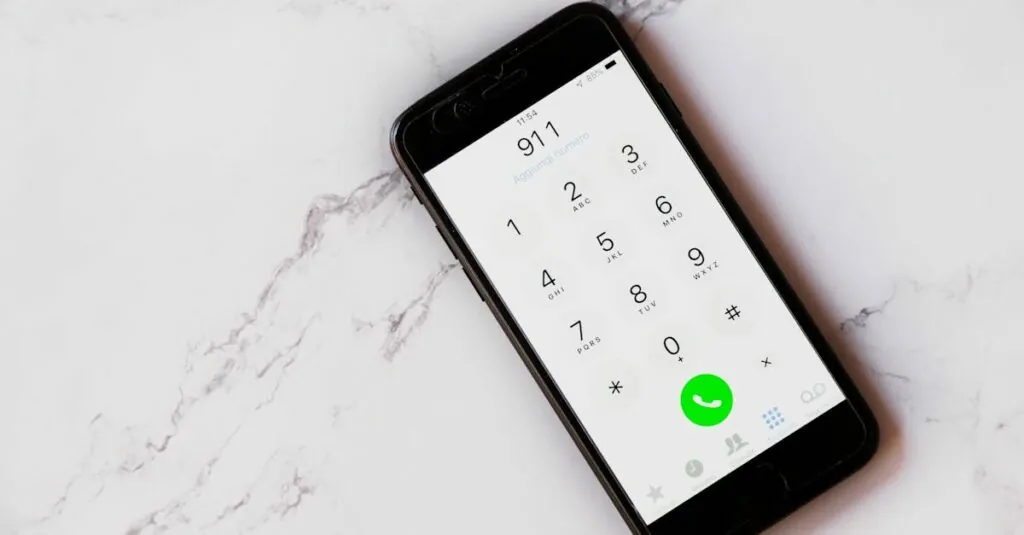Table of Contents
ToggleIn a world where your phone is practically glued to your hand, making it a lifeline during emergencies is a no-brainer. Imagine this: you’re out enjoying life, and suddenly, you face a minor crisis—like dropping your ice cream on the sidewalk. Sure, that’s tragic, but what if it’s something more serious? Having an emergency contact on your iPhone could make all the difference.
Importance of Emergency Contacts
Emergency contacts play a vital role in ensuring safety during unforeseen situations. Having a designated person to reach out to can provide critical support when time is of the essence. Studies indicate that immediate access to emergency contacts can enhance response time in medical emergencies.
Smartphones, especially iPhones, facilitate quick communication with emergency contacts, making it easier to relay important information. It’s crucial to choose individuals who can help make informed decisions about one’s health and wellbeing. Emergency contacts can assist healthcare providers by offering medical history, allergies, or medication details.
Situations involving accidents or sudden health issues can arise unexpectedly. Being prepared with an emergency contact ensures that someone knowledgeable is available at crucial moments. Maintaining updated contact details guarantees that responders can reach the right person without delay.
Furthermore, emergency contacts can act as emotional support, easing anxiety during stressful times. Having a trusted individual to communicate with fosters a sense of security. Allowing friends or family to be designated as emergency contacts can significantly improve the effectiveness of emergency response efforts.
Being proactive in selecting and maintaining emergency contacts offers peace of mind. This simplicity can be life-changing and crucial during crises. It’s a small step that can yield significant benefits in urgent situations.
How to Access Emergency Contacts on iPhone
Accessing emergency contacts on an iPhone involves straightforward steps that ensure critical information is readily available in case of an emergency. Users can utilize different methods to set and view their emergency contacts.
Using the Health App
To start, the Health app serves as a hub for emergency information, including contacts. Users should open the Health app, tap on their profile picture in the top right corner, and select “Medical ID.” Within this section, they can input emergency contacts by tapping “Add Emergency Contact.” They need to choose from their contacts list, selecting individuals who can provide valuable medical history or support. Finally, activating the “Show When Locked” option guarantees that first responders can access this information without unlocking the phone.
Accessing through Contacts
Another option involves accessing emergency contacts directly through the Contacts app. Users can find preferred contacts by tapping on the Contacts icon and searching for the desired individual. Upon selecting a contact, they should scroll down to “Add to Emergency Contacts.” This feature links the contact as an emergency resource, making them accessible during urgent situations. Keeping contact details updated ensures that accurate information is always available, facilitating timely communication in emergencies.
Steps to Add an Emergency Contact
Adding an emergency contact on your iPhone enhances safety during unexpected situations by ensuring critical information is readily accessible.
Navigating to the Medical ID
To begin, open the Health app on the iPhone. Tap on the profile picture in the upper right corner to access your profile. Select “Medical ID” from the options available. If it’s not set up, create a Medical ID by providing pertinent medical details. After creating it, scroll down to find the section for emergency contacts. This feature allows easy access to vital information during emergencies, simplifying communication for first responders.
Selecting Emergency Contacts
Selecting emergency contacts involves choosing individuals who can provide necessary information during crises. Start by tapping “Add Emergency Contact” within the Medical ID section. A list of contacts appears; choose a person from this list who can assist in emergencies. After selecting, specify their relationship to you, as this can help responders understand the nature of the connection. Updating this list regularly ensures that the correct person can be reached when it matters most.
Managing Emergency Contact Details
Managing emergency contact details on an iPhone ensures that accurate and helpful information is available during critical situations. Users can efficiently edit or remove emergency contacts as needed.
Editing Contact Information
Editing contact information for emergency contacts is simple and straightforward. Users open the Health app, navigate to the Medical ID section, and select the contact to update. They can adjust phone numbers or relationships to match current circumstances. Accuracy in this information enhances the effectiveness of communication during emergencies. Regularly reviewing these details helps ensure they reflect any changes in personal relationships or phone numbers. Keeping contacts up to date allows responders to access the most relevant and timely information.
Removing Emergency Contacts
Removing emergency contacts from an iPhone is a quick process. Users start by accessing the Health app and going to the Medical ID section. Finding the specific contact they wish to remove makes the task manageable. A simple tap on the red minus sign next to the contact initiates the removal. Confirming the action ensures the contact no longer appears in emergency situations. Deleting outdated or irrelevant contacts maintains clarity and conciseness in essential information, preventing confusion during critical times.
Having an emergency contact on an iPhone is a crucial step toward ensuring personal safety. By designating someone who can provide vital information during emergencies, users enhance their preparedness for unexpected situations.
It’s important to regularly update these contacts to ensure accuracy and accessibility. With just a few simple steps in the Health app or Contacts app, anyone can create a reliable safety net.
This proactive approach not only aids first responders but also offers peace of mind, knowing that help is just a touch away. Taking the time to set up and maintain emergency contacts can make a significant difference when it matters most.