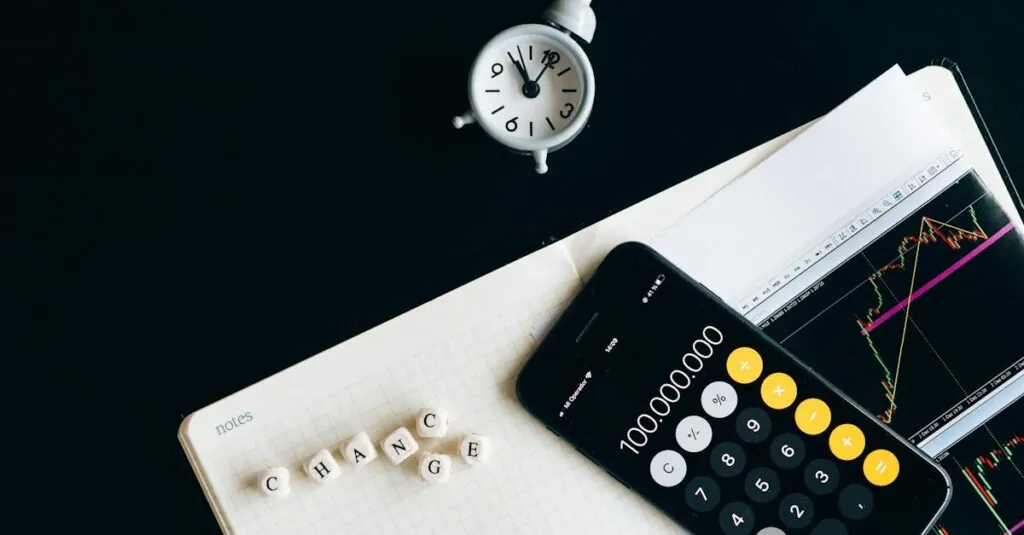Table of Contents
ToggleIn a world where first impressions matter—even in digital conversations—having the perfect Memoji can make all the difference. Whether you want to express your inner unicorn or channel your favorite movie character, customizing your Memoji on an iPhone is as easy as pie. And who doesn’t love pie?
Understanding Memoji on iPhone
Memoji offers users a fun and personalized way to enhance digital interactions on their iPhones. Through customization, Memojis allow individuals to inject creativity into their conversations.
What Are Memoji?
Memoji are animated avatars that represent users in Apple’s messaging platforms. They capture facial expressions and reactions, enabling dynamic communication. Users can create a Memoji that resembles themselves or take inspiration from fictional characters. Features include hairstyles, skin tones, and accessories, promoting unique designs. This customization fosters greater self-expression while chatting.
Why Change Your Memoji?
Changing a Memoji allows users to reflect their evolving personalities. Seasonal themes or special occasions present perfect opportunities for updates. Users can express moods or match costumes with friends during events. Dynamic representation enhances identity and keeps conversations fresh. Regular modifications keep the visual aspect of communication engaging, ensuring conversations remain lively.
Steps to Change Your Memoji on iPhone
Changing your Memoji adds a fresh touch to digital conversations. Follow these straightforward steps to customize and update your Memoji.
Accessing the Memoji Feature
To access the Memoji feature, open the Messages app on the iPhone. Tap the App Store icon next to the text box. From there, select the Memoji icon, which resembles a character’s face. This action reveals all the Memojis created previously. Finding the Memoji feature requires only a few taps, making it an easy process for users to initiate.
Selecting the Memoji to Edit
Select the Memoji you wish to edit from the displayed options. Users can scroll through their existing Memojis until they find the one that needs adjustment. After finding the desired Memoji, press and hold the character. An option for editing will appear, allowing a seamless transition into the customization phase. This selection method ensures users easily find and modify their favorite avatars.
Customizing Your Memoji
Customizing your Memoji offers various features to enhance its appearance. Options include changing hairstyles, skin tones, and accessories to reflect personal style. Users can also alter facial features, such as eye shape and nose type, to create a more accurate representation. Add unique details like glasses or hats to further express individuality. Engaging in this creative process allows users to keep their Memojis vibrant and aligned with their current moods.
Tips for Creating Unique Memoji
Creating a distinct Memoji enhances communication. Both creativity and personalization play crucial roles in this process.
Experimenting with Styles
Users can explore different hairstyles for a fresh look. Try various styles, ranging from short to long and straight to curly. Facial features also offer ample room for experimentation. Changing eye shapes or nose styles leads to unique combinations. Skin tones can be adjusted to match the user’s complexion or reflect current moods. Look at popular styles for inspiration and develop a distinctive avatar that stands out in conversations.
Utilizing Accessories and Skin Tones
Accessories provide a great way to add flair to a Memoji. Users can select hats, glasses, and even earrings to express personal style. Each accessory enhances the personality reflected in the Memoji. Skin tones also offer a chance for more representation. Changing skin tones helps create a more accurate depiction of oneself or a desired character. Consider seasonal themes or special events for accessorizing, which adds fun and relevance to the Memoji experience.
Common Issues and Troubleshooting
Several common issues may arise while using Memojis on an iPhone. Addressing these problems quickly enhances the messaging experience.
Memoji Not Showing Up
Occasionally, a Memoji may not appear in the Messages app. Ensure the iPhone runs on the latest iOS version since outdated software can lead to glitches. Restarting the Messages app can also refresh the interface. If issues persist, checking Memoji settings in the device’s settings might help. Users should navigate to Messages and enable Memoji Stickers if they’re toggled off. Accessibility settings, such as reduced motion, may interfere with Memoji functionality, so it’s critical to verify those as well.
Problems with Customization
Customization features sometimes encounter problems. Users may find that changes to hairstyles or skin tones aren’t saved. Checking for available software updates can resolve these issues. Occasionally, a simple restart of the device can rectify temporary glitches. If the app freezes during customization, force quitting the Messages app clears the cache. Ensure ample storage space exists on the device, as low storage can impede Memoji functionality during edits. Regularly managing device space supports smoother operation and improved performance.
Changing a Memoji on an iPhone is a straightforward way to keep digital conversations lively and reflective of one’s personality. By customizing Memojis, users can express themselves creatively and adapt their avatars to match their moods or seasonal themes. This personalization not only enhances communication but also adds a fun element to messaging.
With the simple steps outlined in the article, anyone can easily update their Memojis. Embracing the unique features and accessories available ensures that each Memoji remains fresh and engaging. By taking advantage of these customization options, users can make their digital interactions more meaningful and enjoyable.